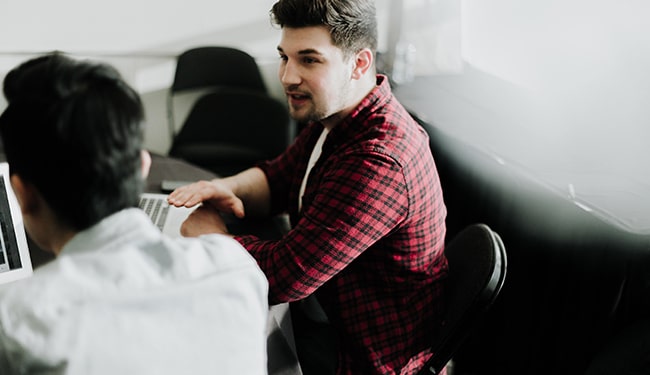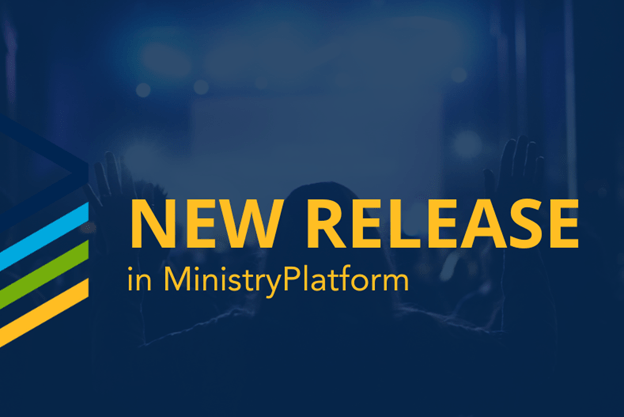To share Parish Life with your parishioners, you will log into PDS Church Office and send email invitations to your parishioners with email addresses on file. Once a parishioner receives the invitation, they can create their Parish Life account.
In Parish Life, each individual has a separate profile that is accessed by logging in with their email address and password. To keep the records separate, the account email used to log in must be unique for each person. Before sending invitations to Parish Life, you can quickly check for profiles that are sharing the same email address in PDS Church Office.
There are just a handful of steps. You’ll have your duplicates identified before you know it.
Export
First, export all of your existing emails to an Excel file so you can easily manipulate them.
In PDS Church Office:
The Individual List.csv file will be downloaded by your browser.
(Update if applicable)
Open in Excel
Open the Individual List.csv file that was just downloaded in Excel.
- In Excel go to Insert > Table
- Check the box for My table has headers
- Click OK (The data is now formatted neatly)
- Go to Data > Sort
- Sort by > Primary Email Address
- Sort on > Values
- Order > A to Z
- Click OK (The data is now sorted by the primary email address)
Check for Duplicates
Now that the data is sorted by email address we simply need to look for two consecutive lines that have the same value. We can do this with a simple Excel formula that compares the email address of the line above or the line below in the list. If either is a match, it is flagged as a duplicate.
- Select cell F1, this should be the first empty cell in the header row
- Enter Is Duplicate
- Press Enter (This creates a new column in the table named Is Duplicate)
- Select cell F2, this should be the first empty cell in the new column
- Enter =IF(OR(B2=B1,B2=B3),”Duplicate”,”Not”)
- Press Enter (the formula is copied to all rows)
Show Only Duplicates
Use the Filter Arrow in cell F1 to choose only the Duplicate entries.
Now Excel will only show you those profiles that are not unique among your members. Use this filtered list as a worksheet of profiles that will need to be addressed before sending invites.
Once you’ve identified the duplicates, check out some potential workarounds with Using Parish Life with a Shared Email Address? No Problem!