Because the world of church management software is ever-evolving, the Realm team has released a new feature that allows you to give “In Memory of” someone and gives your ministry a seamless way to manage those gifts. In this blog, we’ll dive into the features and benefits of Memorials in Ream, showing you how it can bring greater personalization to contributions made to your ministry.
Key Benefits of Memorials in Realm
For Contribution Admins:
- Admins can determine which profiles can be selected for ‘In Memory’ and “In Honor of, giving you more control over the process.
- Easily generate reports to identify donors who have given ‘In Memory’ or ‘In Honor of’ contributions.
- Obtain a list of active and inactive profiles associated with memorials, ensuring your records stay up-to-date.
- This feature bridges the gap between Realm and ACS Contributions, providing ACS ministry partners with the same capabilities in Realm.
For Contributors:
- Contributors can choose a specific person to make a gift on behalf of.
- Access complete giving history, including past gifts made ‘In Memory’ or ‘In Honor of’ someone.
Family of the Honoree
- Churches can provide data to families, allowing them to send thank-you notes to contributors. This data includes names, email addresses, and mailing addresses.
How to Get Started with Memorials in Realm
Contributions Admins
First, you must ensure you have permission to Manage Funds, Campaigns, Online Giving, and In Memory/ In Honor.
To do this go to Systems Settings → Users & Permissions → Responsibilities → Giving
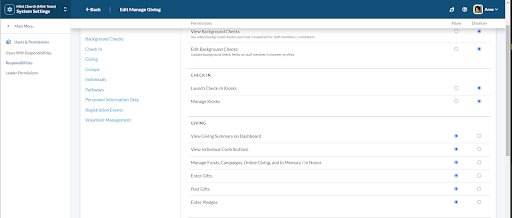
Now, you’ll be able to track memorials by recording names, specify activity status, add comments, and designate a point of contact for each memorial.
In the Ministry Hub Menu, go to Giving → In Memory/ In Honor → + Add in Memory/In Honor
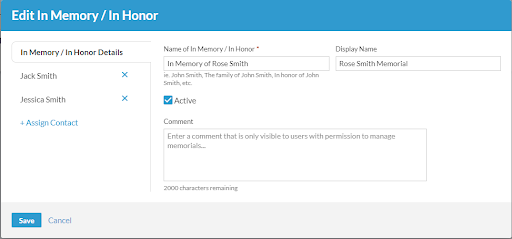
In the Add/Edit In Memory/In Honor of screen, you will need to designate a point of contact in the +Assign Contact section. For example, if Jane’s husband passes away, she can request a Memorial be set up in Memory of her husband John. Jane would be listed as the contact in the Assign Contact section. The Assign Contact is used so that your staff knows who the point of contact is for a particular Memorial. This person could then receive a list of individuals who gave to their Memorial from your church so that they can express their gratitude for the donation. The Assign Contact is a manual entry and does not pull information from a Profile in Realm, which allows individuals who are not in your database or members of your church to be listed as the point of contact for the Memorial.
Once you have added a Memorial, you can edit or delete it. However, if any recurring gifts are set up for a particular Memorial, you cannot remove them. Instead, you can make the Memorial inactive on your giving form so that it is not visible to contributors.
To add or make a Memorial inactive on Giving Forms:
Go to Giving → Online Giving Forms → General Settings → Edit
You’ll need to turn on ‘Allow contributors to dedicate a gift’ in order to view the Memorials configured in the previous step and make them visible on your general eGiving form by clicking on the checkbox.
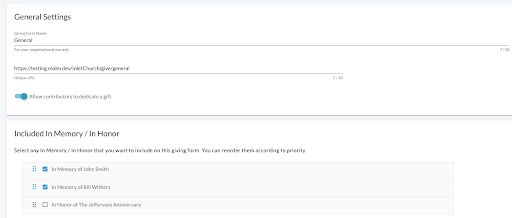
You can also create a separate eGiving form that only includes Memorials.
Note that Funds are not the same as the Memorial. Contributors can still select a fund to contribute to and/or a Memorial. For example, your ministry can have a fund named Memorials so that when contributors give ‘In Memory of’, it goes to the Memorials fund. Alternatively, contributors can select any other fund available and give to that fund ‘In Memory of’ someone.
Managing Memorial Contributions
Memorial gifts function just like any other contribution. The primary difference is that now you are able to tag a contribution with a Memorial flag. For online batches, you will see all online gifts, including any that were given ‘In Memory’ of someone.
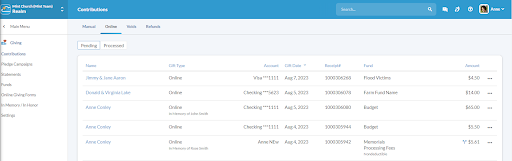
For batches that need to be processed manually, such as checks and cash, you can indicate the Memorial that should be tagged for that particular contribution.
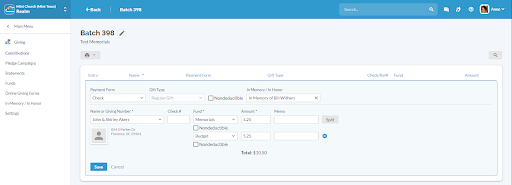
Reporting on Memorials
You have the option of obtaining Memorials data from:
- Giving Dashboard
- Predefined Detailed Giving Report
- Custom Query
To obtain data from the Giving Dashboard, use the filter to indicate the parameters for your search and select the Memorial you’d like to view on the Dashboard.
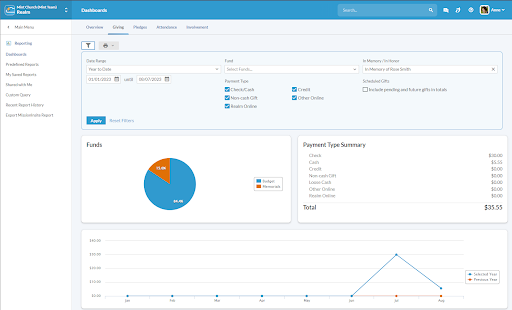
In Predefined Detailed Giving Report, you are also able to filter by the Memorial. Click on Reporting from the Ministry Hub Main Menu → Predefined Reports → Detailed Giving Report.
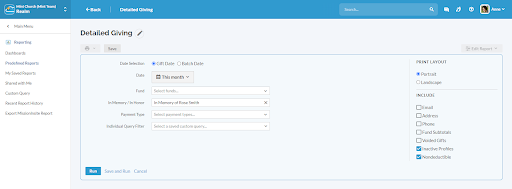
To obtain data from a Custom Query, go to Reporting → Custom Query and build the following criteria:
- Giving Amount (total) is greater than $0.00
- Memorial is equal [select the Memorial]
All these reporting options give you the information of contributors you may share with the family for whom they’re giving in memory.
Congregant Experience
The online giving experience for your congregants does not change. They now have the option to dedicate their gift to a Memorial.
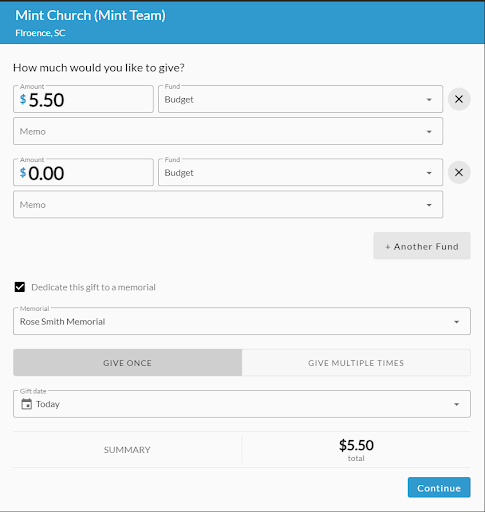
Donors will also see any gifts they dedicate to a Memorial in their giving history.
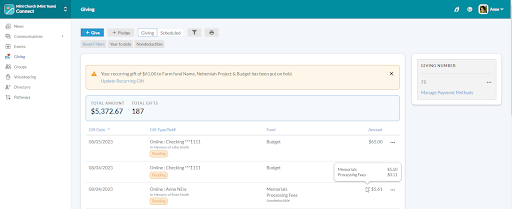
A compassionate approach to giving.
With Memorials in Realm, you now have a tool that improves your ministry’s giving experience and makes it even more heartfelt and impactful. With benefits for your administrators and congregants, Memorials gives you a more personalized giving experience that can make a difference in how your donors contribute to your ministry.
Learn more about how you can Encourage Giving in a Meaningful Way.




